Once you've booked your assessment event, we'll send you an email to confirm the date and time of your assessment.
If you require any reasonable adjustments that you didn't mention when booking, please let us know by completing our reasonable adjustments form.
Four weeks before
We'll send you an email confirming the final arrangements. We'll also send you resources and links to information to help you prepare.
If you need to cancel your booking for any reason, please let us know by completing our cancellation notification form. If you cancel within seven days of your assessment date, a cancellation charge of £30 will be applied to your next booking.
Make sure you'll have everything you need to take assessment. You must have:
- a laptop or computer with:
- 4GB of RAM
- Windows v7.0+ or Mac10.10+ operating system (MacOS BigSur users need to upgrade to 11.3+)
- Intel Core i3 (or equivalent)
You cannot take the assessment on Chromebooks, tablets or phones - microphone, speakers and a webcam that can be used to scan the room
- minimum internet speed of 2Mbps (2.4 Mbps recommended)
- recommended screen size of at least 13 inches and 1024 x 768 resolution
- a private and quiet room where you can take the assessment without any interruptions
Three weeks before
You’ll receive enrolment emails from TestReach, who manage the assessment process for us. If you can't find any emails from TestReach, please check your spam folder or contact support@testreach.com.
As soon as you get the emails, please:
- download the TestReach app
download the app onto the computer you'll be taking the assessment on and log in using the ID and password provided in the email. If you’re downloading the app onto a work device, you might need support to do this, depending upon its security settings. - confirm your time slot
Once logged in, you’ll be taken to your candidate dashboard to confirm your assessment time slot. This is when you can enter the system and connect with the invigilator and will usually be within a 30 minute window of your start time. - check your pc or laptop
You’ll be guided through a system check to ensure your pc or laptop is fully compatible with the TestReach system. This will ensure that everything runs smoothly on the day or give you time to make alternative arrangements. If you have any problems during the system check, please contact support@testreach.com.
You won't be able to take your assessment unless these are completed on time.
You'll also be given access to a sample paper and test tutorial so you can familiarise yourself with the assessment content. You can take the sample paper as many times as you like but the case studies will always be the same.
We will also send you further details about what to expect from your assessment. You can find out more about the format of the case studies and how they are scored in our Candidate guide.
Two weeks before
We will confirm any reasonable adjustments we have put in place to support you in taking the assessment.
One week before
If you haven’t confirmed your assessment date and time, you'll receive reminder emails from TestReach and BACP. If you don't confirm your time slot more than 72 hours in advance, you won't be able to take your assessment and a £30 cancellation charge will be applied to your next booking.
On your assessment day
Before you log in, you must:
- have photo ID available, such as a passport or driving licence (Please don't send copies of this to BACP or TestReach for data protection reasons. If you have any queries about your ID, call us on 01455 883300.)
- remove or turn off any second computers, monitors or tablets in the room
- clear your desk and surrounding areas of books, notes, post its or any other sources of information. You can have a piece of paper for notes but it must be blank.
- put your mobile phone (and smartwatch) out of reach - apart from if you need to show this to the screen for validation checks
- ensure that no one else will enter the room
- close down all other browsers on the device you'll be using
Please be ready to log into the TestReach app for your confirmed time slot, which will be within a 30 minute window. We won’t contact you to remind you if you're late or don’t ‘show up’. If you have any problems connecting, please contact TestReach direct at support@testreach.com or call 0203 475 8685.
When the invigilator is ready to start your validation checks, the 'enter' button will appear on the TestReach dashboard. You may not be connected to the invigilator immediately but they will be aware that you're ready to begin.
Once you’re connected the invigilator will be able to see:
- your desktop or screen
- live video of you via the webcam
- a chat box for messages between you
Authentication and validation process
The invigilator will guide you through the process to verify your identity and check that the test area is secure. They'll ask you to:
- show your photo ID to the webcam (you won't be able to take the assessment without this)
- pan your monitor or camera around the room so they can get a 360o view. (This can be difficult if your webcam is built in to your desktop but please show the invigilator as much of the surrounding area as possible.)
- show your immediate workspace, including any shelves and under your desk if possible
- show your phone or a mirror to the screen so they can check your device or monitor for any notes etc
If they see any unauthorised items, they'll ask you to remove them. Please let us know in advance if you'll need to wear a hearing aid.
Taking the test
The invigilator will confirm when you can start the assessment. They’ll be connected to you at all times and everything is recorded. If you have any questions, the invigilator will be able to help or will pass your queries onto us after the session.
If you have any technical difficulties or lose internet connection at any time during your assessment, your test will be saved and you'll be able to pick up from where you left off. If you have connection issues, you'll be allowed to re-connect to your exam up to three times, but if the problem continues you'll have to re-book your assessment.
Unless you've requested a reasonable adjustment, you'll have up to two hours to complete the six case studies in the assessment. Once you’re done, click on the finish button to alert the invigilator. They’ll confirm that your assessment is complete and end the connection.
You'll then have the option to complete an equality, diversity and inclusion (EDI) monitoring and feedback form.
Your results
We'll email you your results within five weeks of your assessment. Every month, we moderate and quality check all the assessments taken. A team of practitioners and BACP staff review all the answers and, if necessary, make adjustments to the scoring. We only finalise the results once we've completed these checks.
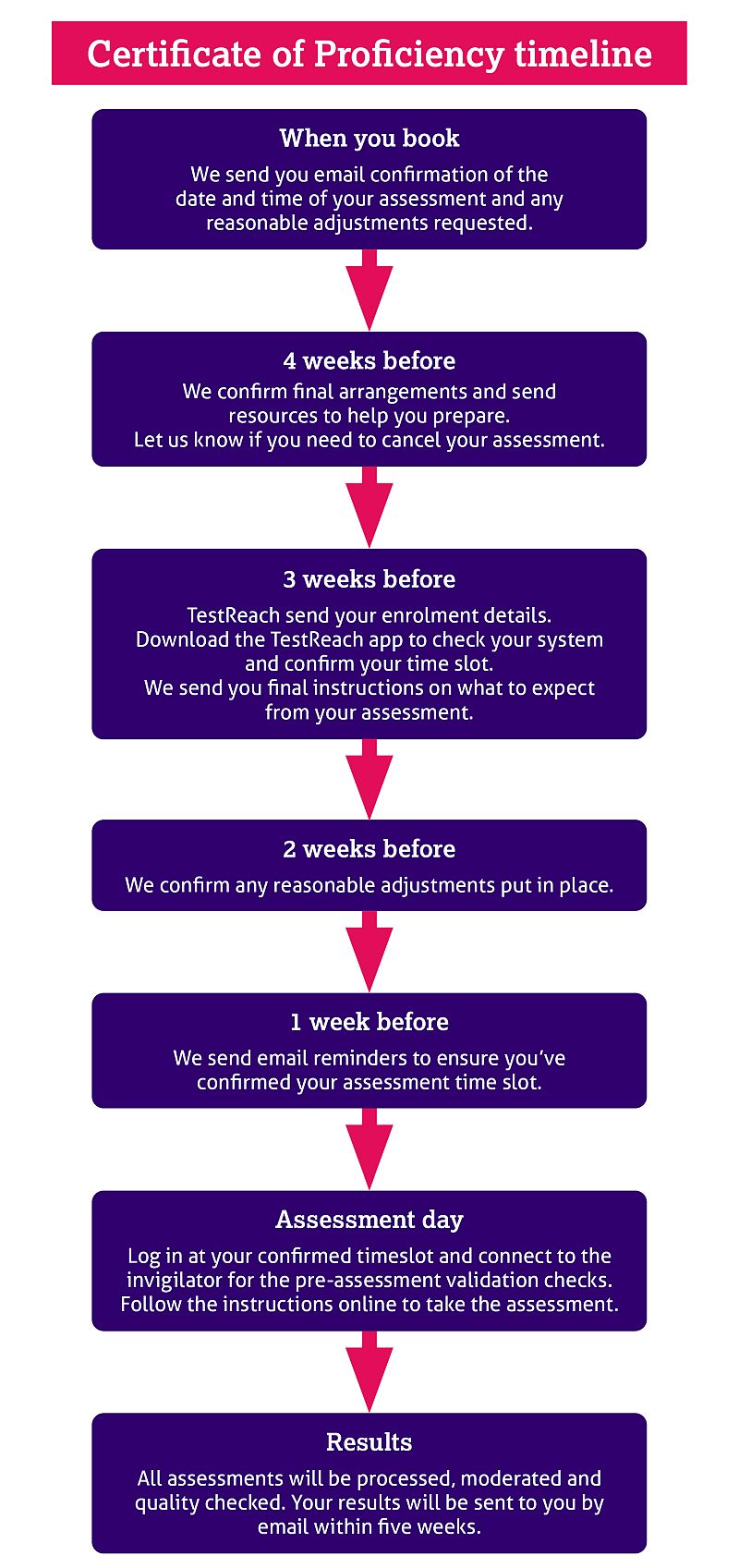
If you have any questions or concerns about taking the CoP assessment, please check our FAQs or email cop@bacp.co.uk to discuss alternative options.


